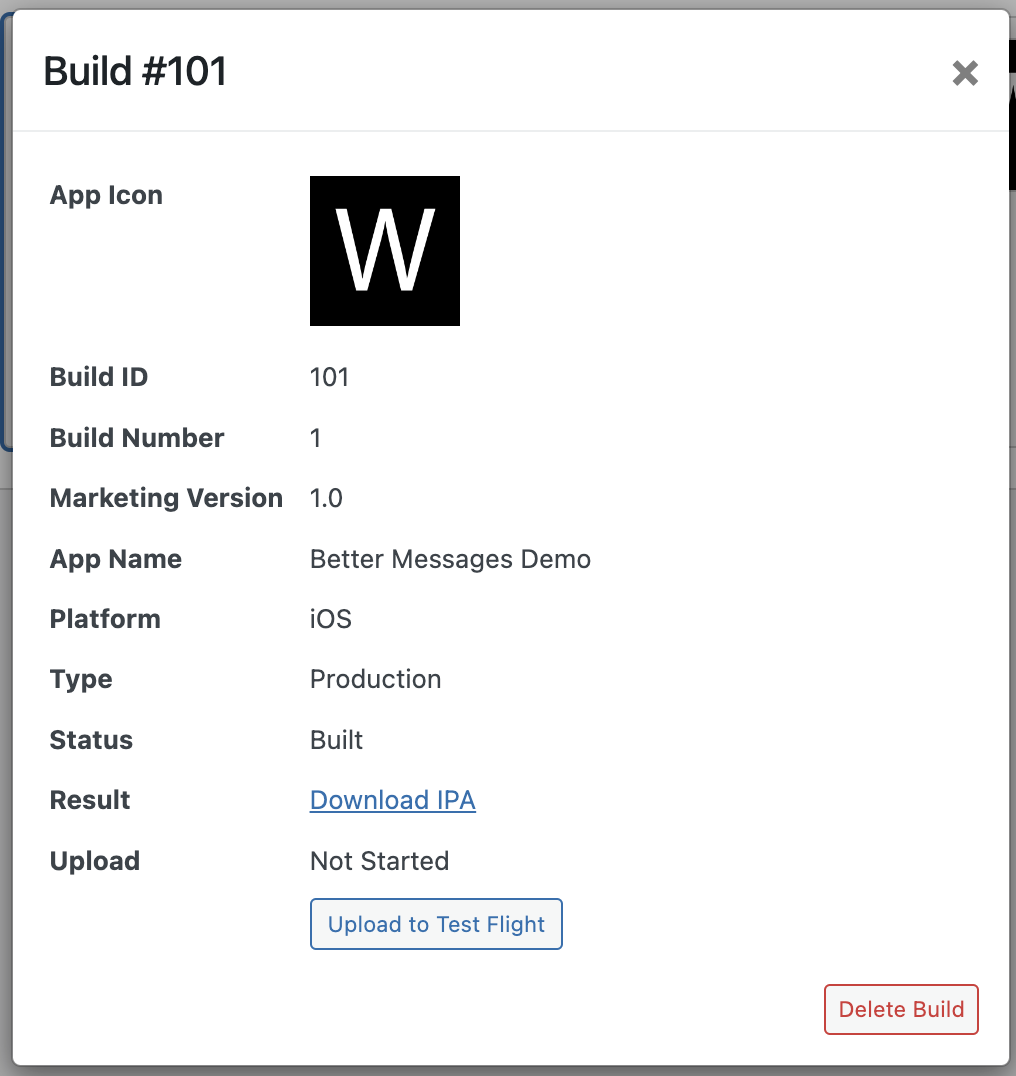iOS Application
iOS application feature allows you to generate native iOS messenger application for your website, which allows you to send push and call notifications and can be published to the Apple App Store.
Example of such application here: https://apps.apple.com/us/app/wordplus-messenger/id1598803821?platform=iphone
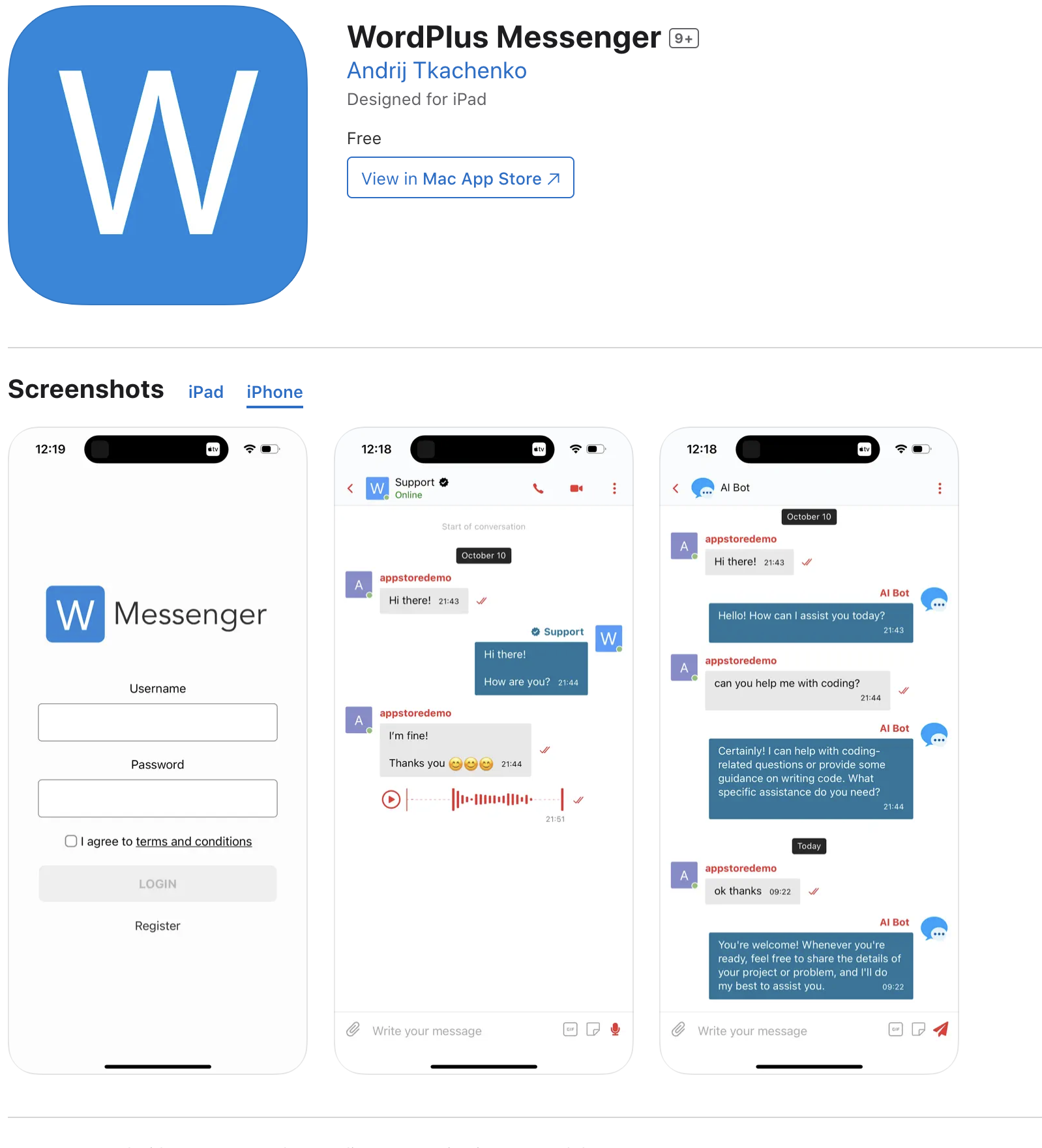
Requirements
-
Apple Developer Program Account
To be able to generate and publish iOS application, you need to have paid (99 USD /year) Apple Developer Program Account.
-
iOS Device
To be able to build an iOS application, you need to have at least one active iOS device added to Apple Developer Devices List.
Connection to Apple Developer Account
After you have Apple Developer Program Account, to be able to generate Better Messages iOS app, you need to connect Better Messages to your App Store Connect API.
-
Go to App Store Connect and login with your Apple Developer Account.
-
Under the Team Keys section, click on + button to create new key.
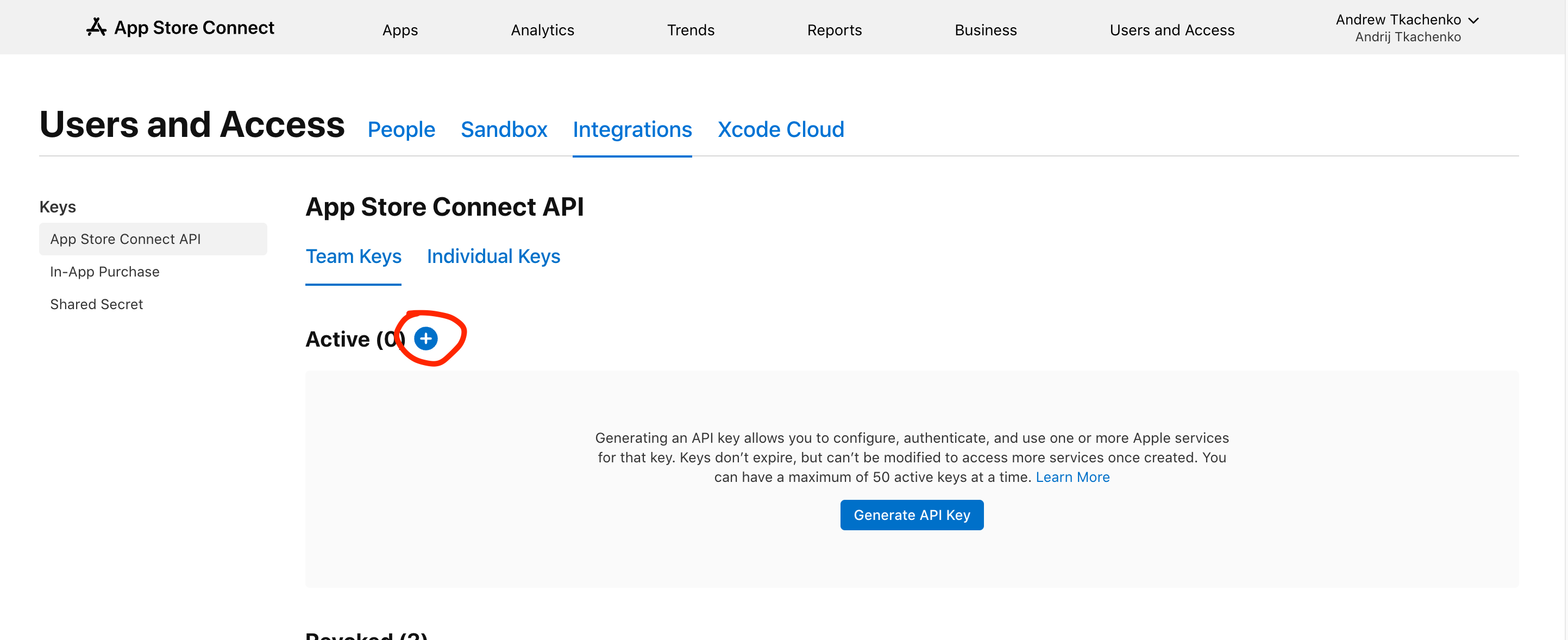
-
Generate API Key with the Admin access, like at the screenshot:
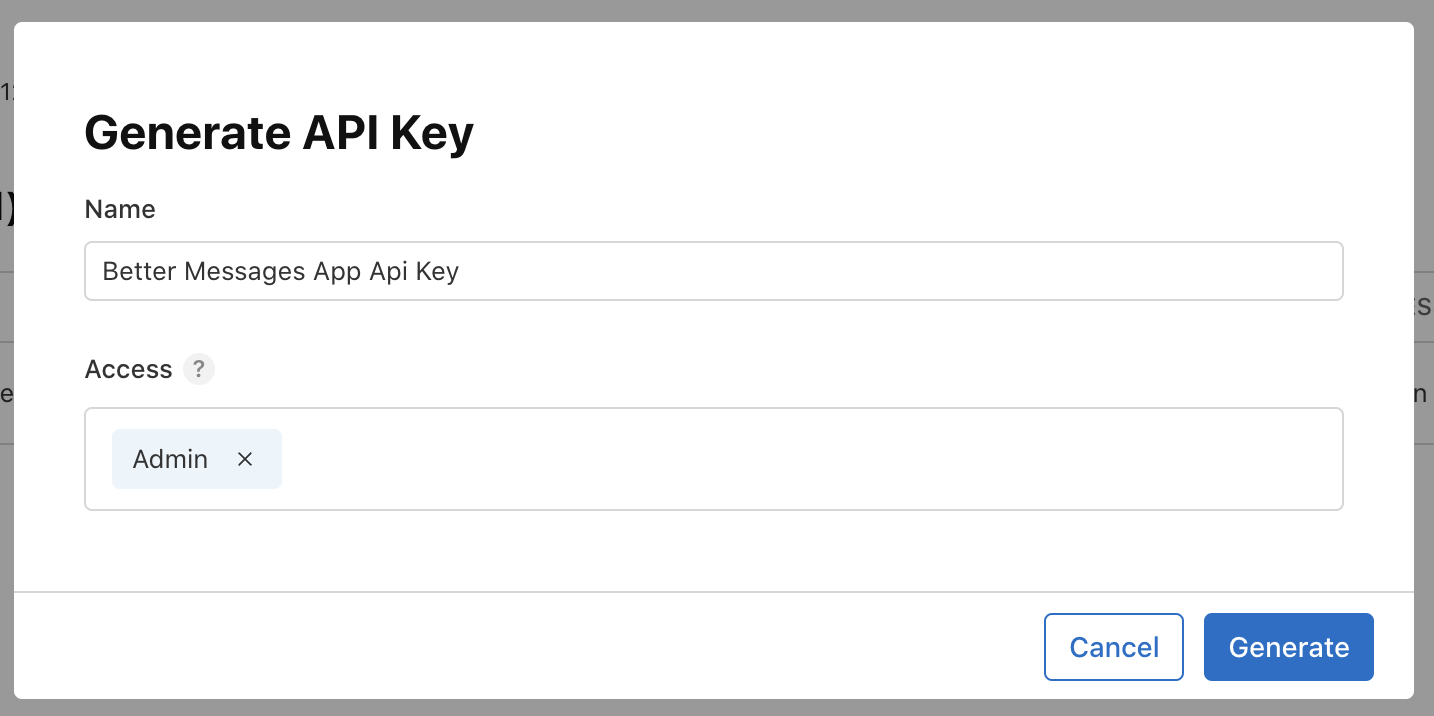
-
After you generate the key, you will see the Key ID, Issuer ID and Download API Key button. Click on the Download API Key button to download the key. It is only possible to download the key once, so make sure to store it in a safe place.
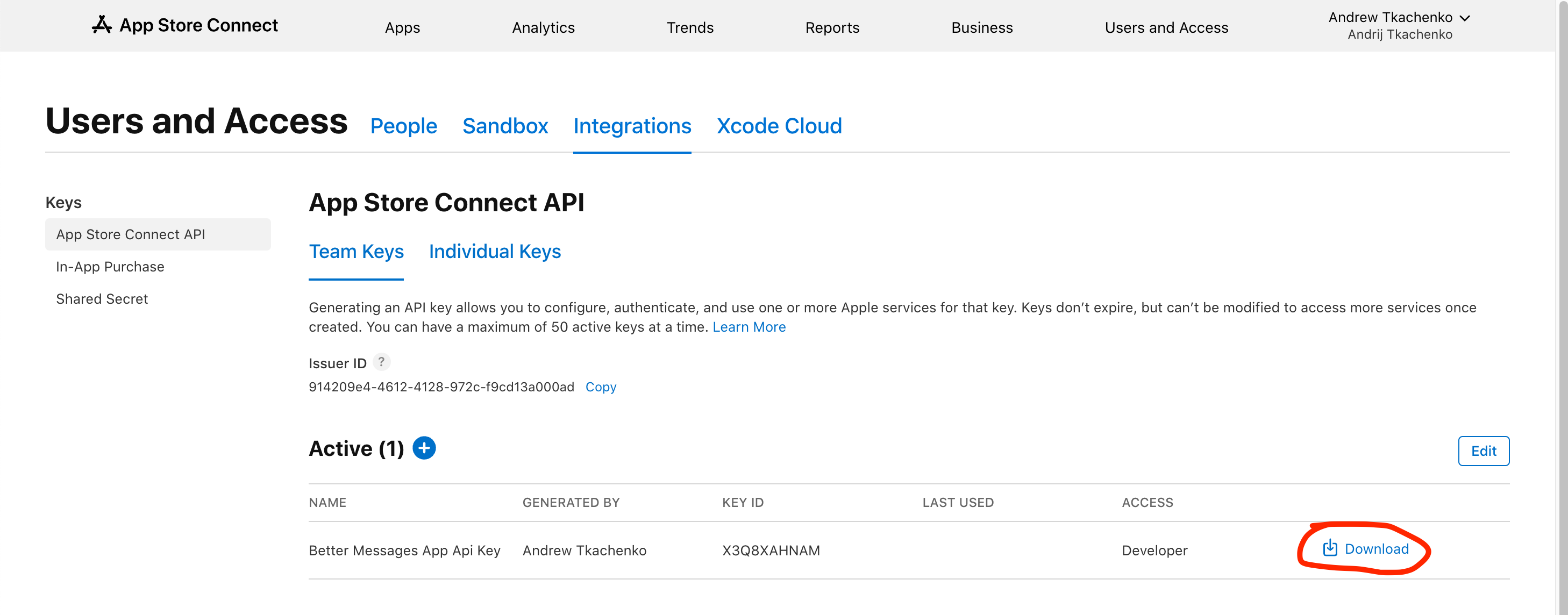 You will need these values to connect Better Messages to your App Store Connect API.
You will need these values to connect Better Messages to your App Store Connect API. -
Navigate to your website WP Admin → Better Messages → Mobile App → Settings → iOS and fill the Key ID, Issuer ID and API Key fields with the values you got from the App Store Connect API and press Connect button.
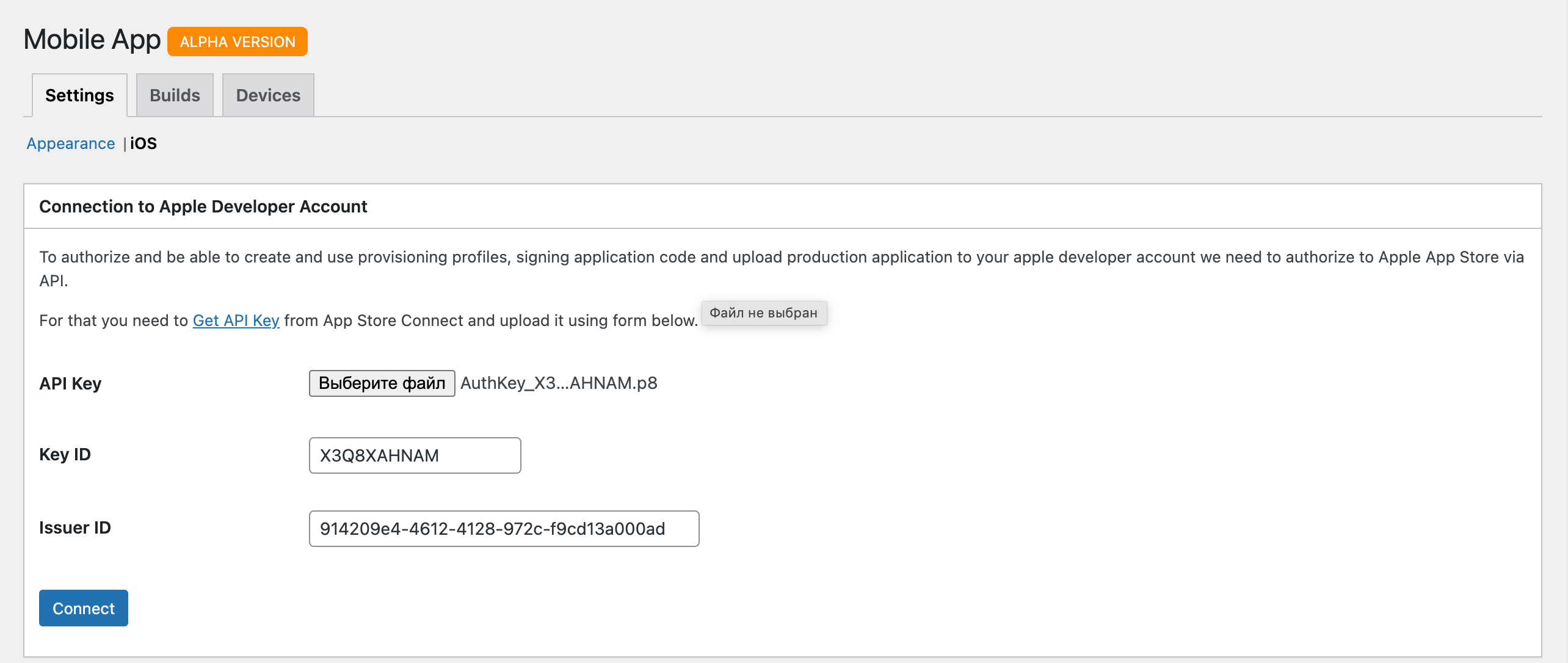
-
If everything is done correctly, you will see the green message bar confirming the connection is successful and you will be able to continue with the iOS app configuration.
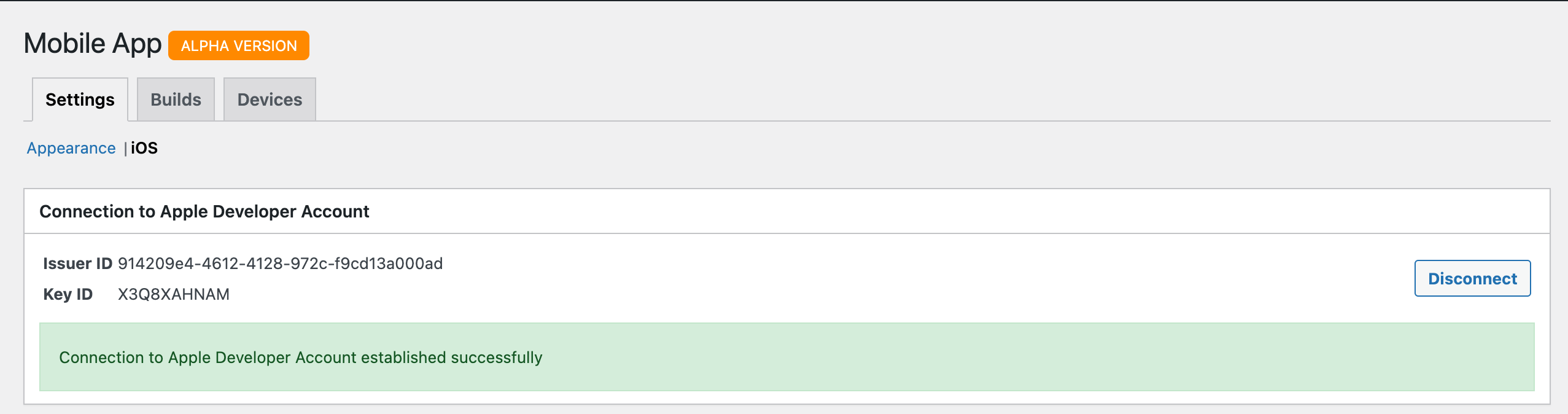
Configure Apple Development Team ID
-
Go to Apple Developer Account and login with your Apple Developer Account.
-
Scroll down to the Membership details section and copy the Team ID.
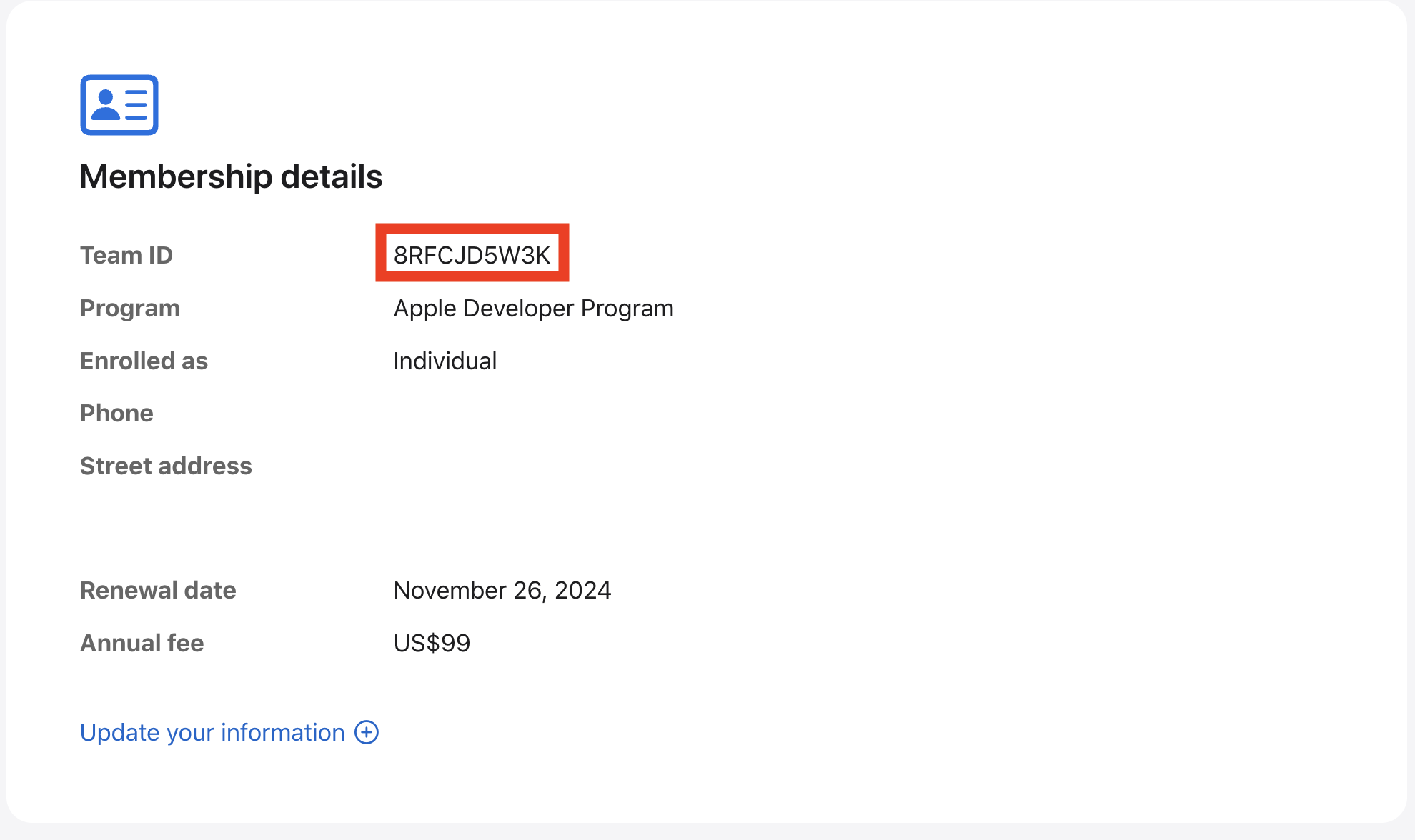
-
Navigate to your website WP Admin → Better Messages → Mobile App → Settings → iOS and fill the Team ID under a general section.
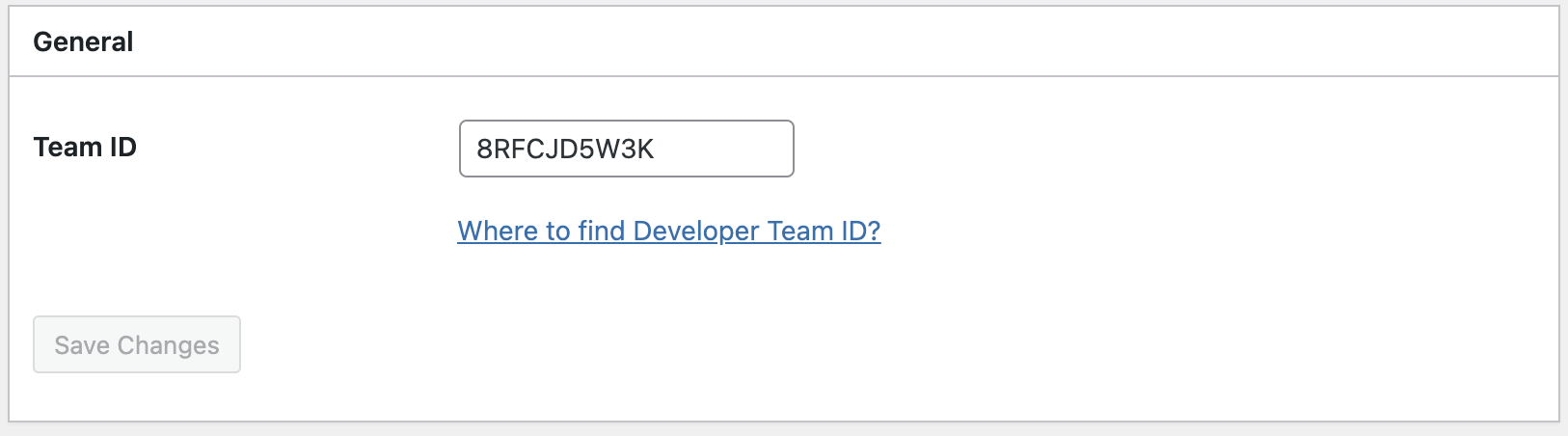
Development & Production Builds
To generate Better Messages iOS App Build, its required to configure for each type of build separately:
- Application Name
- Application Identifier
- Notification Service Identifier
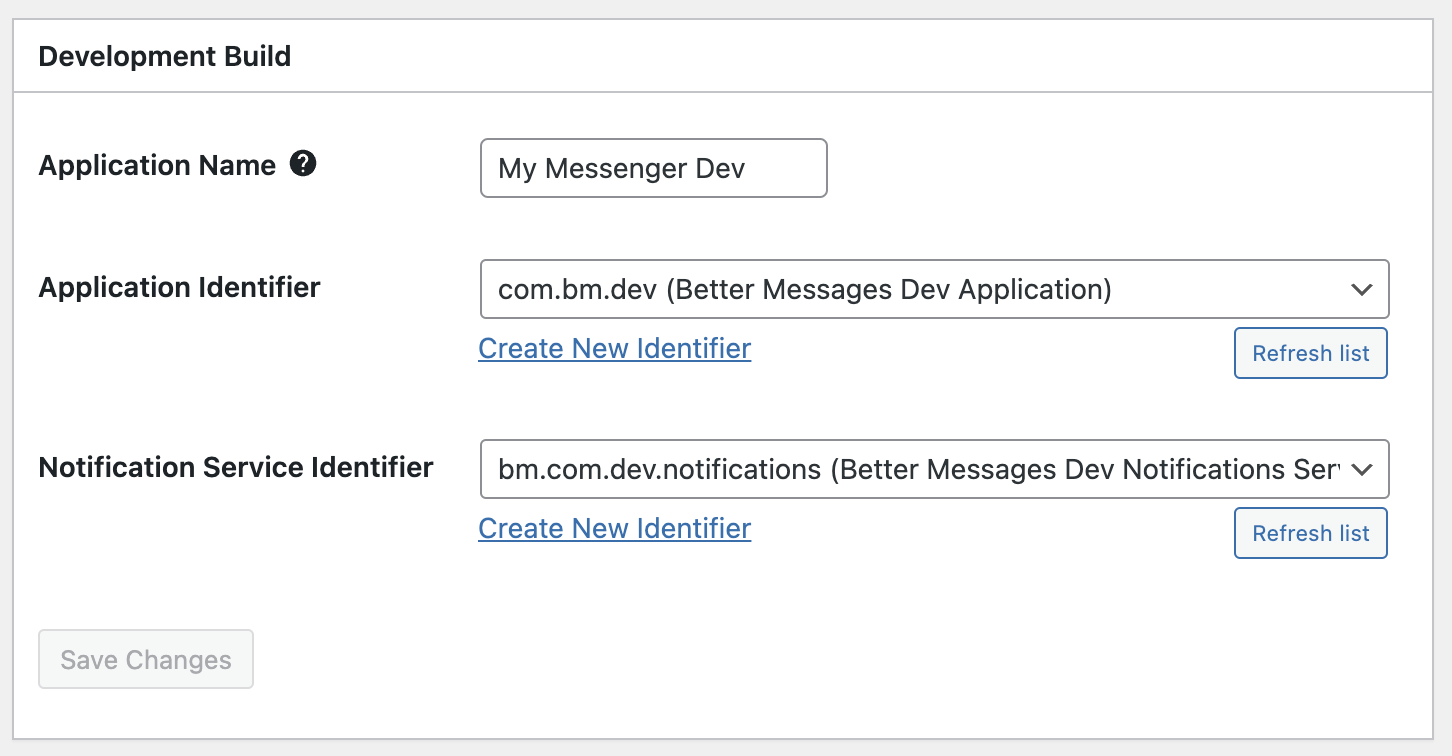
Application Name
This name will be used as primary mobile application name. Application name is limited to 30 characters, but only 12 characters will show under the icon at the mobile device applications list.
Application Identifier
Application Identifier is unique identifier for your application.
It must be unique and match the application identifier in the Apple Developer Account.
It is recommended to use the reverse domain name notation e.g.:
Development build Application Identifier - com.yoursitename.messenger.dev
Registering Application Identifiers
-
Go to Apple Developer Account and login with your Apple Developer Account.
-
Go to Identifiers section and click on + button to create a new identifier.
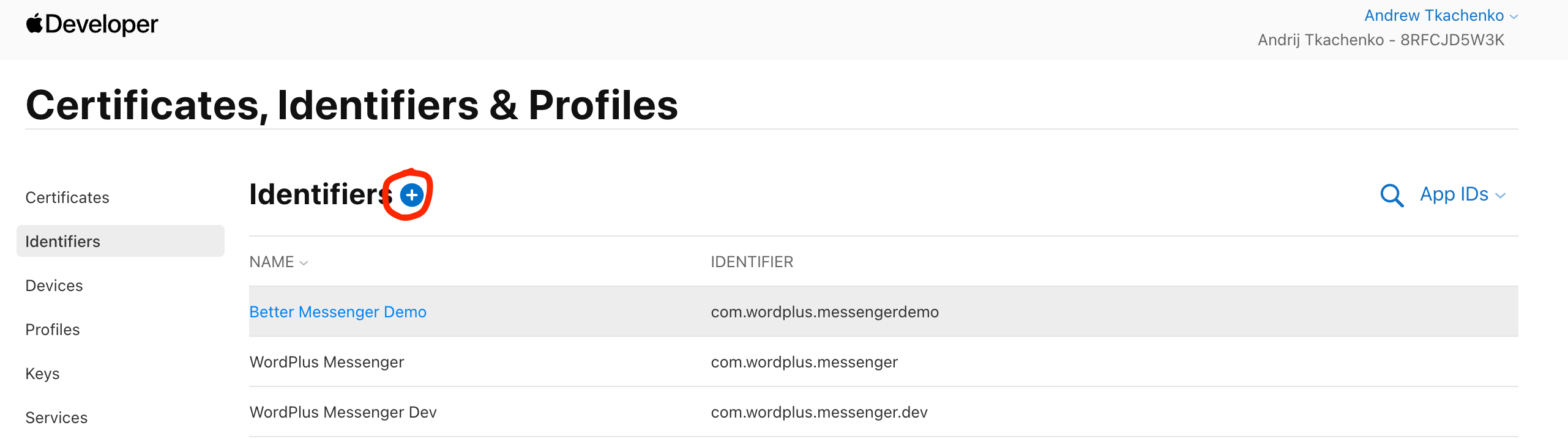
-
Select App IDs and press Continue.
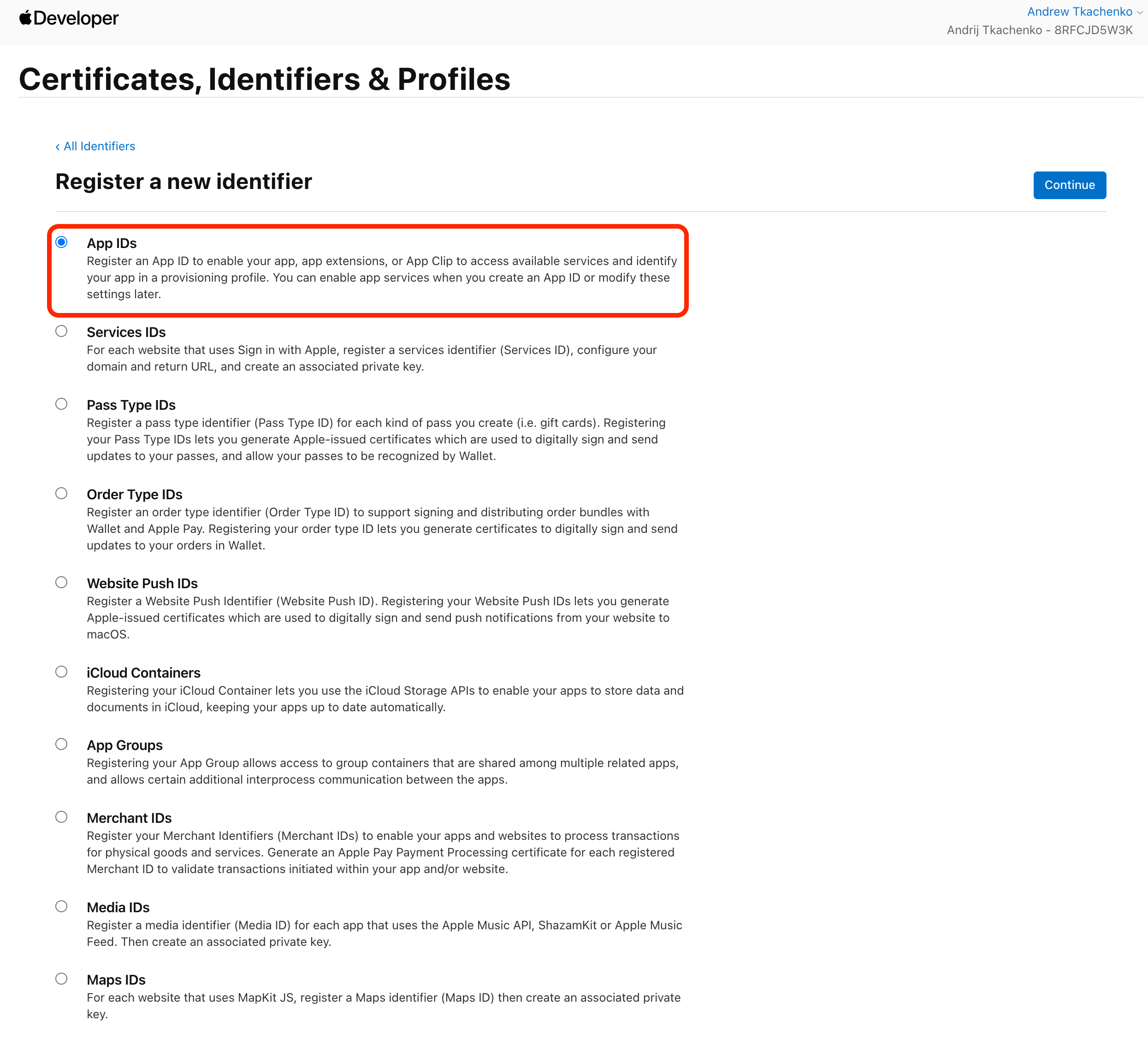
-
Select App when asked for the type of identifier and press Continue.
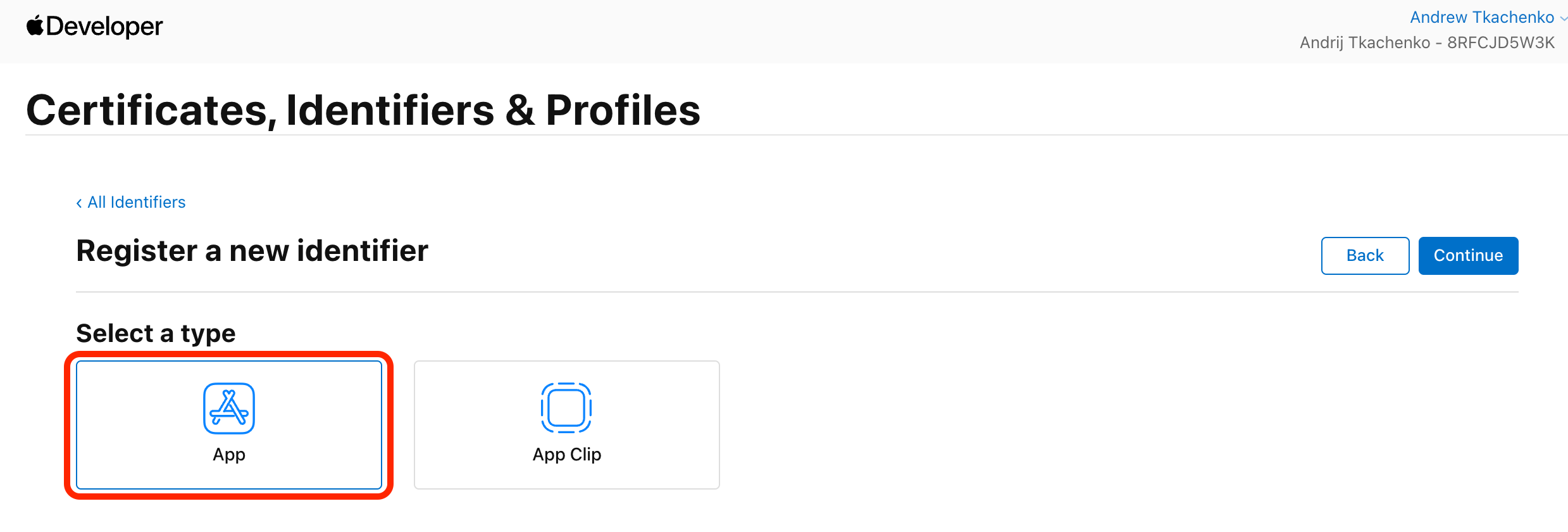
-
Fill the Description field with your application name and fill the Bundle ID field with your application identifier (e.g. com.yoursitename.messenger).
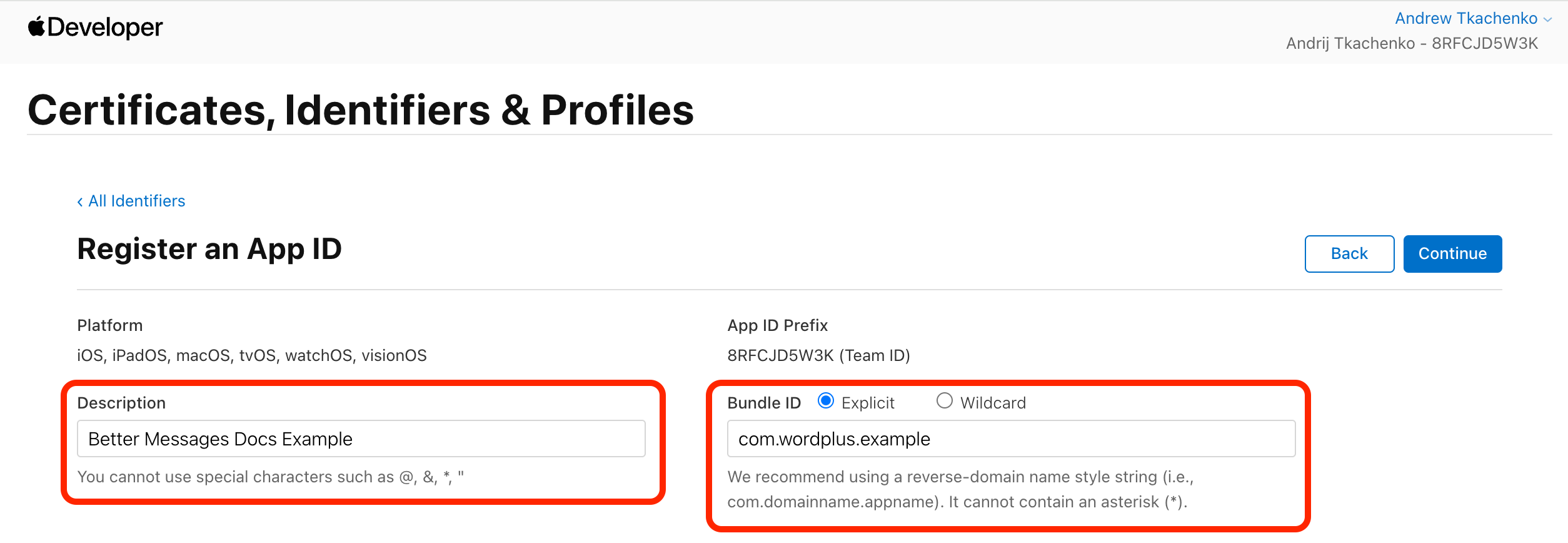
-
The following capabilities must be enabled:
- Associated Domains
- Push Notifications
- Communication Notifications
- Time Sensitive Notifications
-
Press Register button to create the identifier.
-
After the identifier is created, you will need to go to Better Messages settings and press refresh list button to get the new identifier list, then select the identifier which is applicable for your development build.
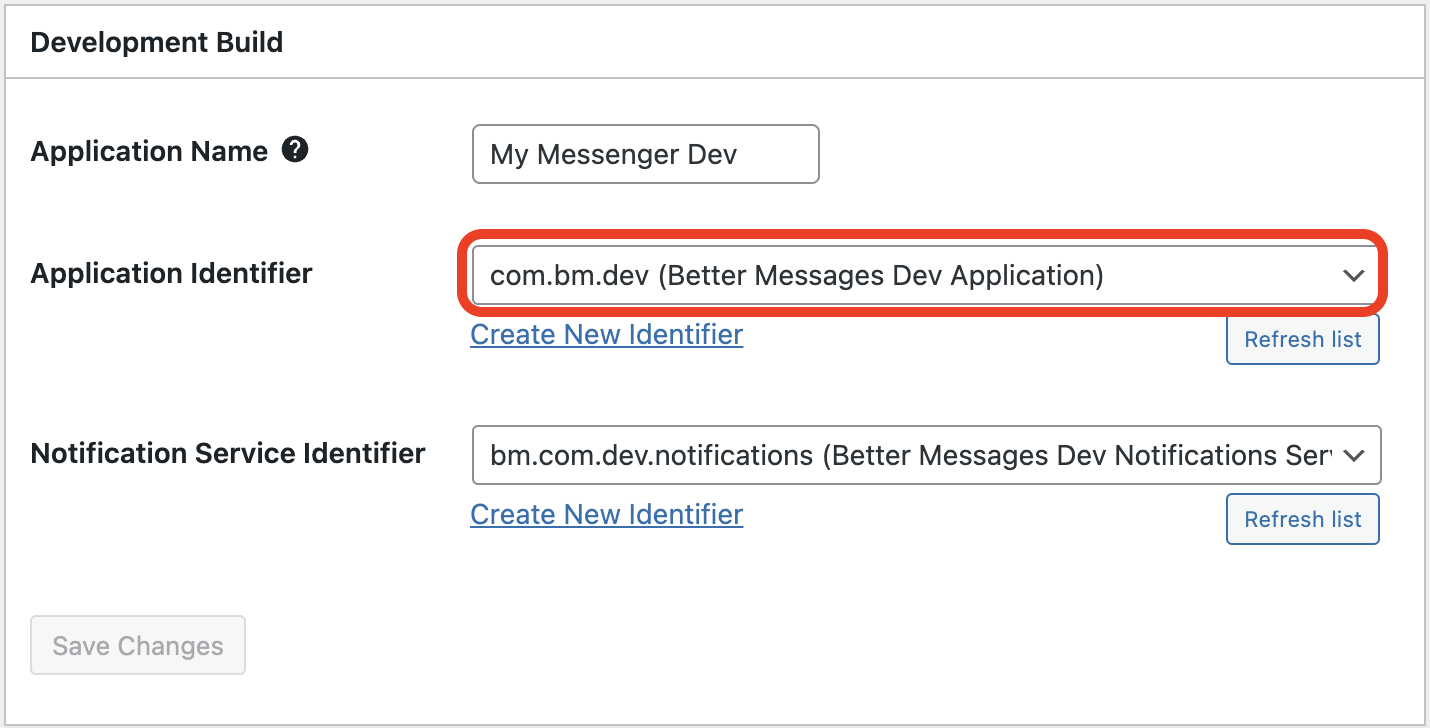
Notification Service Identifier
Please repeat all the steps for Application Identifier but add the suffix to the Bundle ID with .notifications.
For example, if your main application bundle ID is com.yoursitename.messenger.dev, then the Notification Service Identifier should be com.yoursitename.messenger.dev.notifications.
The notification service does not require any capacities to be enabled.
Application Builds
After you have configured the iOS application settings, you can go to Builds tab and create the iOS application build.
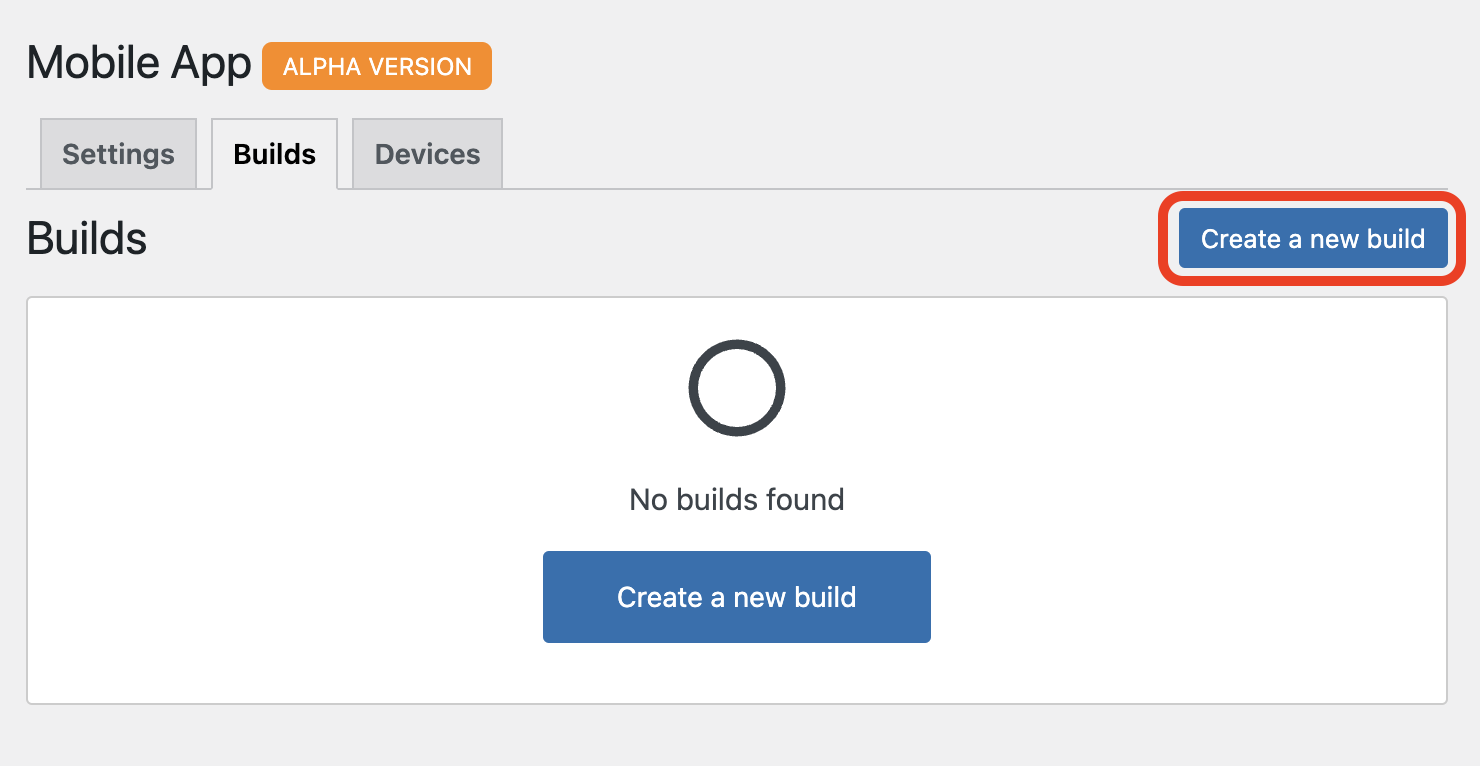
Development Build
Development build is used for testing purposes and can be installed only to iOS devices, which were added to your Apple Developer Account Devices List.
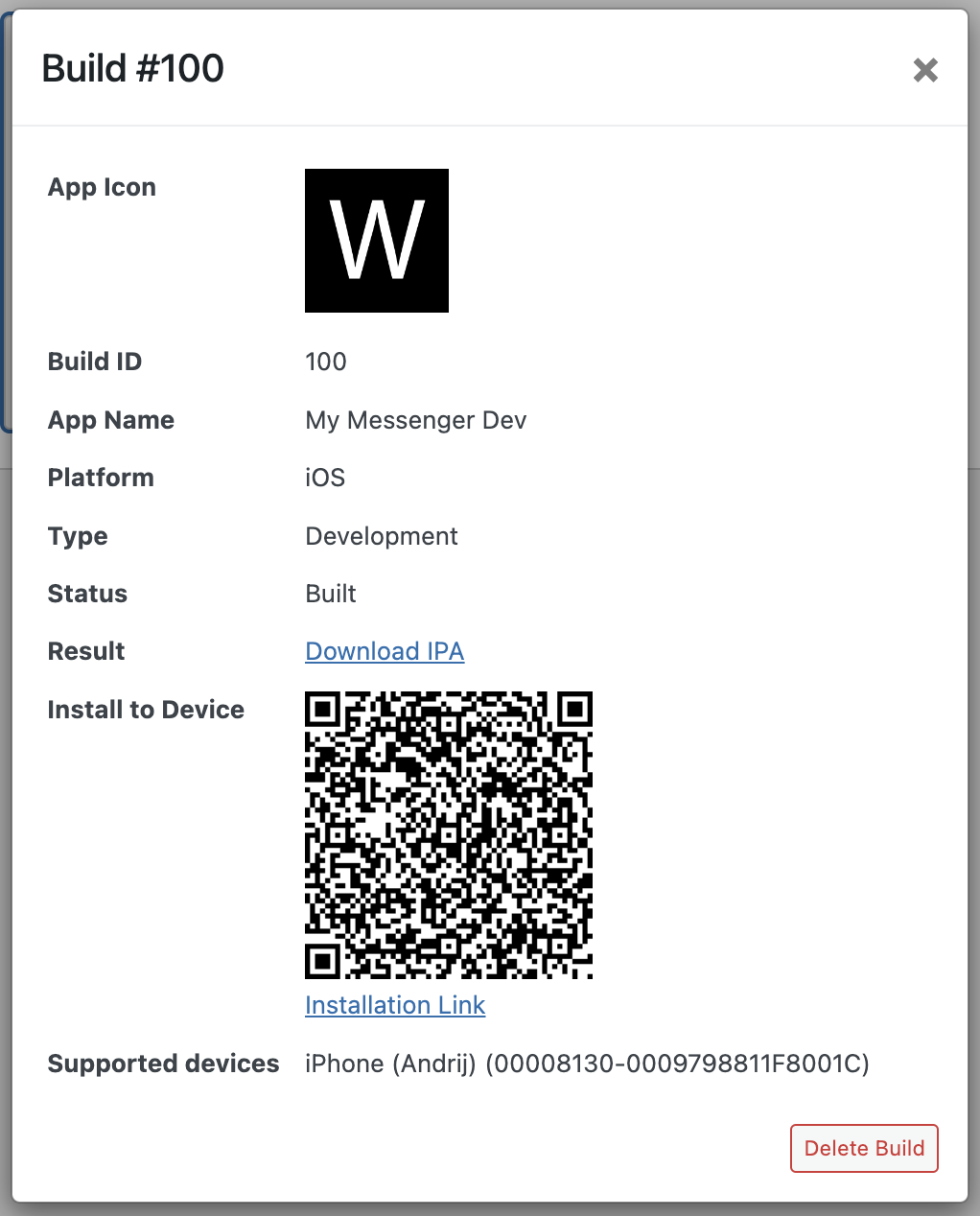
You can install the development build to your iOS device by scanning QR code with camera.
Production Build
Production build is only possible to upload to App Store Test Flight.
There you will be able to test by users which are added to your Test Flight testers list or submit the application to the App Store for review.